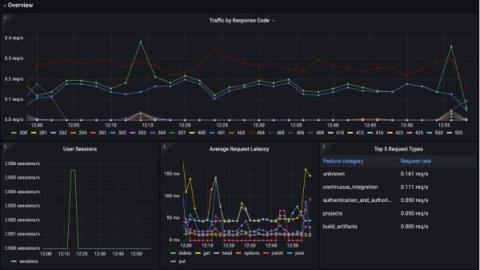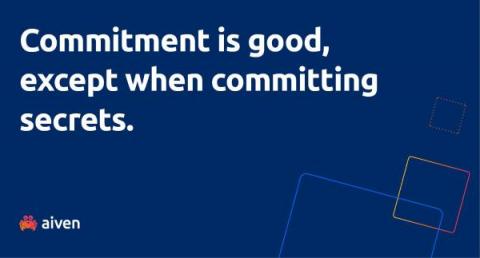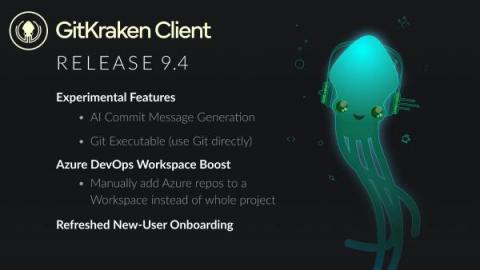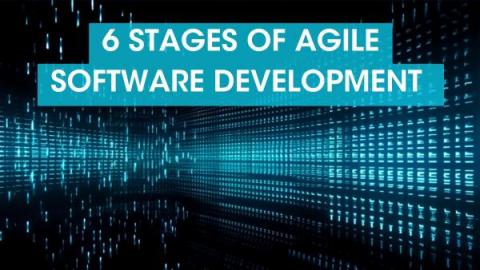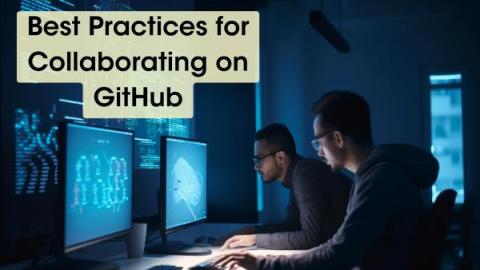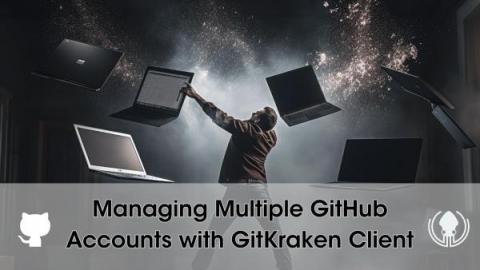Best Git GUI for GitHub
For software developers around the world, Git is considered to be one of the most popular version control systems, if not the most popular one. Git allows you to track changes to your codebase and collaborate with other developers. But sometimes, managing Git to perform large or complex operations in your repositories can be overwhelming. Using a Git GUI can make all the difference. Let’s explore the advantages of using GitKraken Client with your repositories hosted on GitHub.