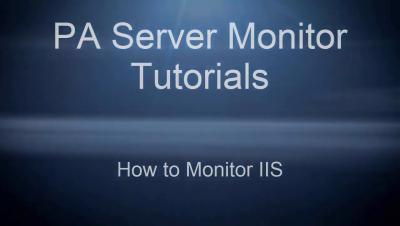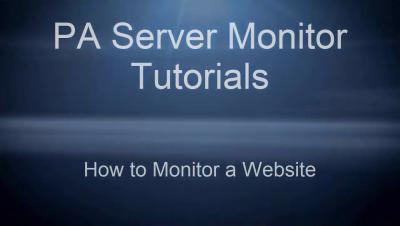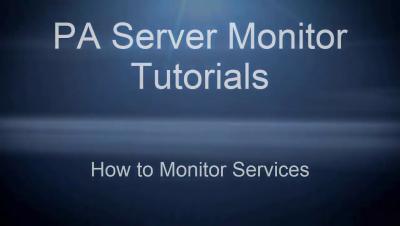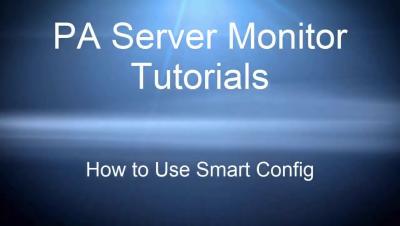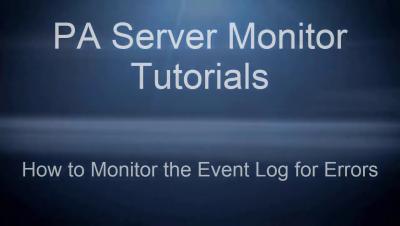How to Monitor IIS
IIS is very popular in part because it provides such a compact service with lots of features and configurations. Most enterprises that use Windows Server editions are hosting their websites using IIS. When hosting critical applications, many companies use monitoring software to keep their system administrators informed about the overall behavior of their systems. Such software provides configurable alerts for performance counters, services and applications. We will talk about how to monitor IIS, what the most important performance counters are, and what services should be monitored when talking about Internet Information services.