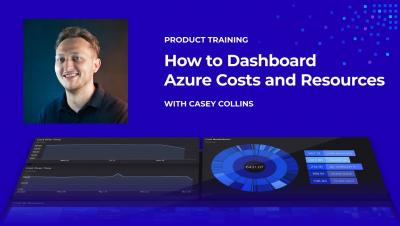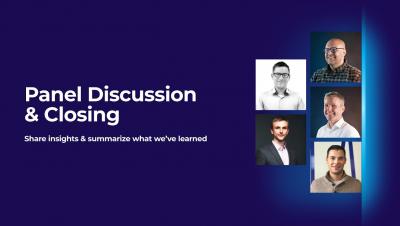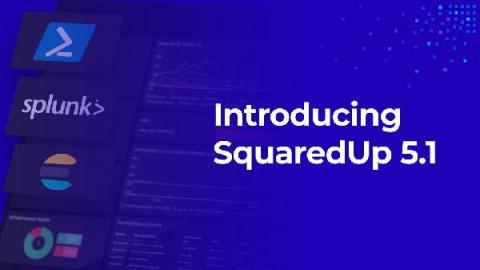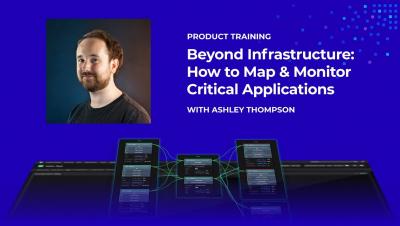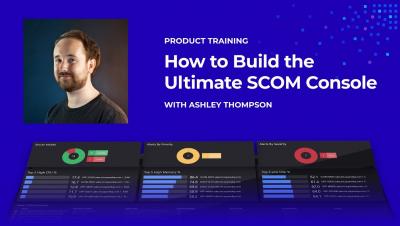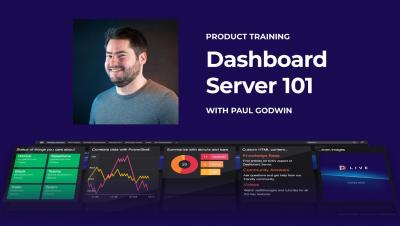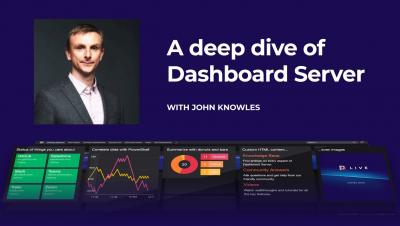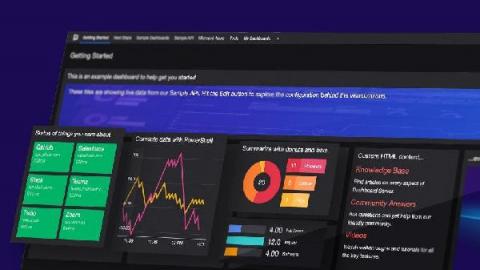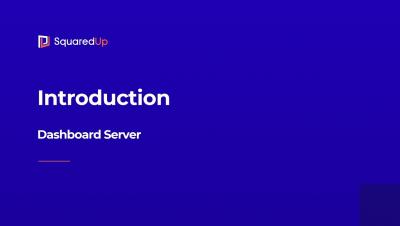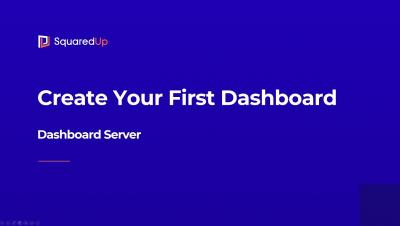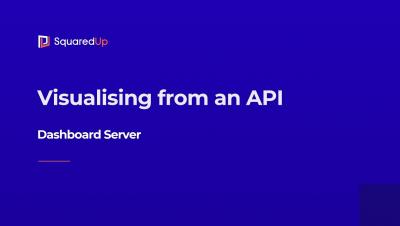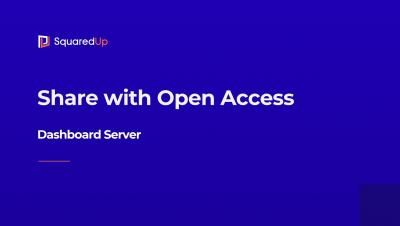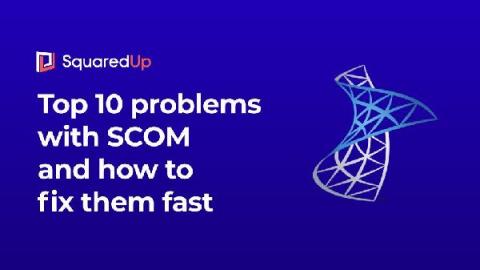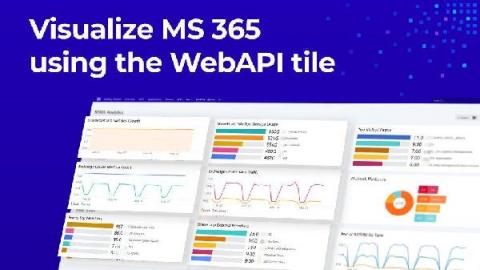Operations | Monitoring | ITSM | DevOps | Cloud
April 2021
Product Training - How to Dashboard Azure Costs and Resources
Panel Discussion & Closing
SquaredUp 5.1 is here
We are delighted to announce that SquaredUp 5.1 is now available! With this latest update, we are introducing new integrations and visualizations that extend the picture of your business services and applications by unlocking even more of your data that is trapped within silos. You can now get insights on your enterprise applications from any angle! These features are available in all our products, including our newest product Dashboard Server.
Product Training - Beyond Infrastructure Map & Monitor Critical Applications
Product Training - How to Build the Ultimate SCOM Console
Product Training - Dashboard Server 101
Extend IT Observability to the Cloud - Deep Dive of SquaredUp Cloud
Dashboard Anything - Deep Dive of Dashboard Server
Digital Transformation and its Impact on IT Operations
Dashboard Server: Working with the SQL tile
In my previous blogs in the Dashboard Server Learning Path, we looked at working with the Web API tile and the PowerShell tile. In this instalment, let’s try the SQL tile. This tile will let you connect to any SQL database and run a SQL query straight from SquaredUp. This tile is also available in both the SquaredUp for SCOM and Azure products, so I have some familiarity with it already.
Dashboard Server - Introduction
Dashboard Server - Create your first dashboard
Dashboard Server - Visualising from an API
Dashboard Server - Share with Open Access
Dashboard Server: Working with the PowerShell tile
Amongst all the cool features of SquaredUp Dashboard Server, the coolest kid on the block is probably the PowerShell tile. The reason is simple – PowerShell is easy, it’s awesome, and it’s powerful! You can not only retrieve data from the source (like the APIs), but you can also manipulate that data, work with variables, loop it, filter it, and use it in whichever way works the best. Like they say, the things PowerShell can do are only restricted by the proficiency of the user.
The benefits and challenges of a single pane of glass
SCOM 2019 is a monitoring powerhouse. Its capabilities are unmatched. But it also has some serious issues when it comes to unearthing and visualizing the valuable data locked inside. The replacement of Silverlight with HTML5 in the SCOM 2019 web console was a welcome enhancement, but the SCOM web console still shares its design with the administration console, which is slow, complex, and makes it downright difficult to get the visibility you need.
How to build insightful M365 Analytics Dashboards with SquaredUp and Microsoft Graph API (Part 2)
In the last blog post, I walked you through how to connect to the Microsoft Graph API so you can start pulling in the M365 analytics to create a dashboard in SquaredUp. In this blog post, I’ll walk you through exactly how to create this dashboard. This dashboard will allow you to monitor key metrics for Microsoft 365 SharePoint, Exchange Online, and Teams so you can be proactive in assigning storage.
Dashboard Server: Working with the WebAPI tile
Now that we’ve familiarized ourselves with the basics, let’s get on creating our first dashboard! I spot an familiar tile here, the WebAPI tile. This tile is available in the SquaredUp SCOM and Azure products too. WebAPI tile is the way you bring external data into SquaredUp. As long as the tool you’re connecting to has an API endpoint that returns data in JSON payload, you can work with that data to display the data in a dashboard in SquaredUp.
How to build insightful M365 Analytics Dashboards with SquaredUp and Microsoft Graph API (Part 1)
It’s incredibly helpful to be able to visualize the data produced by your organization’s M365 tenant so you can manage licenses, usage, capacity, and more. SquaredUp dashboards are ideal for this. You can use the WebAPI Tile in SquaredUp to connect to the Microsoft Graph API, which offers a broad set of functionalities for working with Azure via code. Microsoft 365 sits on top of Azure and can be managed via Graph API, too.