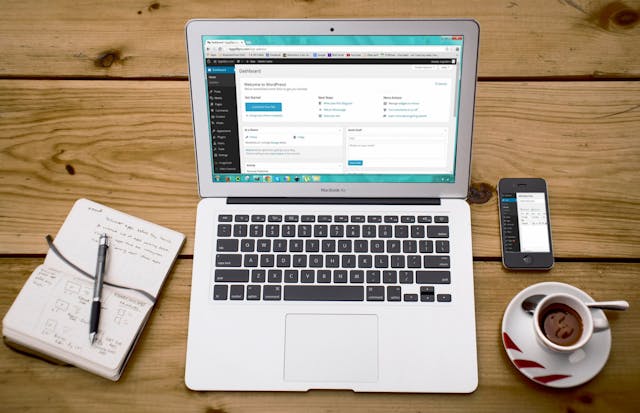Enhancing WordPress Security in the Era of Evolving Cyber Threats
Today, website security is more important than ever because these are often targets for hackers who want to steal data, spread malware, or disrupt services. A secure website not only protects your information but also builds trust with your visitors. If people feel safe on your site, they're more likely to stay longer and come back again.
WordPress is the most popular content management system (CMS) in the world. It's easy to use, flexible, and has a large community of users and developers. However, its popularity also makes it a common target for cyber-attacks. Hackers often look for weaknesses in WordPress sites, such as outdated plugins, weak passwords, or improper settings.
The goal of this article is to help you enhance the security of your WordPress site. We'll cover practical steps you can take to protect your site from cyber threats. By following these, you can keep your website safe, thereby effectively mitigating risk through secure WordPress hosting. Let's dive in and make your WordPress site more secure!
Understand Cyber Threats
Cyber threats are malicious activities aimed at damaging or stealing data, disrupting services, or accessing unauthorized systems. Malware, phishing, brute force, and DDoS (Distributed Denial of Service) attacks are some common types of cyber threats.
As WordPress continues to grow in popularity, it remains a prime target for cybercriminals. Some recent trends in cyber threats targeting WordPress sites include automated attacks, zero-day exploits, and SEO spam. Let’s see what they are exactly:
- Automated Attacks: Hackers use bots to scan the internet for WordPress sites with vulnerabilities, such as outdated plugins or weak passwords.
- Zero-Day Exploits: These are attacks that take advantage of previously unknown vulnerabilities in WordPress or its plugins before developers have a chance to fix them.
- SEO Spam: Hackers inject malicious code into your site to display spammy links or ads, often without your knowledge, which can hurt your SEO and reputation.
You might be thinking how do these cyber threats impact websites? Cyber threats can have serious consequences for your website, which include data breaches, downtime, loss of reputation, and SEO penalties.
Check Current Security Status
The first step in protecting your WordPress site is to conduct a website security audit. A security audit helps you find and fix potential issues before they become serious problems. Here, you need to check for updates, review user accounts, examine your files, and scan for malware.
Knowing where your site might be vulnerable can help you protect it better. Common vulnerabilities include outdated software, weak passwords, insecure themes and plugins, incorrect file permissions, and no HTTPS.
Now, the point is how to check the WordPress website’s security to make improvements. Should we do it manually, or are there some tools for that? Luckily, there are several tools and plugins that can help you assess and improve your WordPress website security. These tools include Wordfence, Solid Security (formerly iThemes Security), Sucuri Security plugins, and Google Search Console.
By regularly conducting security audits and using these tools, you can identify and fix vulnerabilities, keeping your WordPress site secure.
Best Practices for Enhancing WordPress Security
In this section, we'll explore best practices for enhancing your site's security even further.
Keep WordPress Updated
Keeping your WordPress site updated is one of the easiest and most effective ways to enhance its security. Why? Because updates often include patches for security vulnerabilities. These updates bring new features and improvements, making your site more functional and user-friendly.
Additionally, it helps to fix bugs that could cause your site to crash or malfunction, improving stability and performance. By staying current with updates, you protect your site from known threats and keep it running smoothly.
How to enable automatic updates? To make sure your WordPress site is always up to date, you can enable automatic updates for WordPress core in two ways. You can either use a plugin or modify the wp-config.php file. Similarly, you can use plugins or update theme's functions.php file to enable automatic updates for themes and plugins.
Strong Password Policies
Strong password policies are crucial for keeping your WordPress site secure. To create a strong password, use at least 12 characters, including a mix of uppercase and lowercase letters, numbers, and special symbols (like @, #, $). Avoid common words and use a unique password for each account.
Moreover, implement two-factor authentication (2FA) to add an extra layer of security to your login process. With 2FA, you need to provide a second piece of information (like a code sent to your phone) in addition to your password. With 2FA, even if someone gets your password, they still need the second factor to log in, making your site much more secure.
Now, you have a strong password, which is great; however, remembering strong, unique passwords for all your accounts can be challenging. Here, a password manager helps you manage and store your passwords securely. Popular password managers include LastPass and 1Password.
Secure Hosting Environment
Having a secure hosting environment is essential for protecting your WordPress site. To choose a reliable hosting provider, you need to look for various factors and features, including security, scalability, reputation, customer support, DDoS protection, firewalls, regular backups, malware scanning and removal, server monitoring, and the implementation of essential security tools like Secure Sockets Layer (SSL) certificates for data encryption.
Implement HTTPS
Using HTTPS (HyperText Transfer Protocol Secure) is essential for protecting data exchanged between your website and its visitors. This is where SSL certificates are important. They encrypt data, making it unreadable to anyone who might intercept it. This protects sensitive information like passwords and credit card details.
HTTPS shows visitors that your site is secure, indicated by a padlock icon in the address bar of your browser. This builds trust and encourages users to interact with your site. Moreover, search engines like Google prioritize HTTPS sites in their rankings.
Using HTTPS can improve your site’s visibility and help attract more visitors. Want to install SSL certificates? You can do so using your hosting provider or go with a manual installation process.
File Permissions and Ownership
Setting the correct permissions helps prevent unauthorized access to your files. Here’s how you can set permissions for your directories and files:
- Directories: Set permissions to 755 (owner can read/write/execute, others can read/execute).
- Files: Set permissions to 644 (owner can read/write, others can read).
Make sure the correct user owns your files and directories to prevent unauthorized changes. Here, you can use your hosting control panel or FTP client to set the correct ownership.
Regular Backups
Regular backups are essential for protecting your website data. If something goes wrong, backups allow you to restore your site quickly. There are many plugins and services available to set up automatic backups. Some popular options include UpdraftPlus, BackupBuddy, and Jetpack.
Next, install your chosen backup plugin from the WordPress dashboard. Follow the setup instructions to configure your backup settings. Most plugins allow you to schedule automatic backups daily, weekly, or monthly. Make sure to store your backups securely, either on a cloud service (like Google Drive or Dropbox) or on an external server to restore them without any trouble.
Limit Login Attempts
Limiting login attempts helps protect your site from brute force attacks, where hackers try many different password combinations to gain access. By setting a limit on the number of login attempts, you can block these attacks.
To set this limit, install a plugin called Limit Login Attempts Reloaded. After installation, go to the plugin’s settings and set the number of allowed attempts (e.g., 3-5 tries) before blocking the user. Additionally, define how long the user will be locked out after reaching the limit. For example, you can set a 15-minute lockout after 3 failed attempts.
Use Security Plugins
Using security plugins, such as Wordfence, can help protect your WordPress website security from various threats. When choosing a security plugin, always look for these features:
- Firewall Protection: Blocks malicious traffic before it reaches your site.
- Malware Scanning: Detects and removes malware from your site.
- Login Security: Includes options like two-factor authentication and login attempt limits.
- File Monitoring: Alerts you to any changes in your site’s files.
- Activity Logging: Tracks user activities to identify suspicious behavior.
Secure Admin Area
Changing your login URL from the default wp-login.php to something unique makes it harder for hackers to find your login page. You can use the WPS Hide Login plugin to customize the login URL. You can also limit access to your wp-admin directory to only authorized users to secure your WordPress website’s admin area.
Monitoring and Logging
Activity logs track changes and user actions on your site, helping you identify suspicious behavior. Here, you can use Google Search Console and WP Security Audit Log. The Google Search Console monitors your site for security issues and alerts you to any problems. However, the WP Security Audit Log plugin keeps detailed logs of user activities, such as logins, changes, and errors.
Advanced Security Measures
- Web Application Firewalls (WAF): A Web Application Firewall (WAF), such as Sucuri, protects your site by filtering and monitoring HTTP traffic.
- Intrusion Detection Systems (IDS): An IDS monitors your site for suspicious activities and potential intrusions. Use plugins like Wordfence or Sucuri that include IDS features to detect and block threats.
- Security Headers: Security headers help protect your site from common vulnerabilities like cross-site scripting (XSS) and clickjacking. To add security headers, install the HTTP Headers plugin and add headers like Content-Security-Policy, X-Frame-Options, and Strict-Transport-Security in the plugin settings.
- Regular Security Scans: Regular scans help you detect vulnerabilities and malware. You can use WPScan.
How to Respond to a Security Breach
- Disconnect your site, change passwords, and scan for malware.
- Remove malicious code, restore clean backups, and update all software.
- Use your backups to restore the site and strengthen security to prevent future breaches.
Educate Users and Admins
When it comes to keeping your WordPress site secure, everyone who has access to the site—whether they're administrators or regular users—plays a crucial role. Educating both your users and admins on security best practices is essential for maintaining a safe online environment.
So, regularly educate your team on how to recognize and prevent security threats. Encourage users to use strong passwords and enable two-factor authentication.
Conclusion
Securing your WordPress site is more important than ever in today's world of evolving cyber threats. By following best practices like keeping your site updated, using strong passwords, securing your hosting environment, and implementing HTTPS, you can protect your website from many common threats. Additionally, using security plugins, limiting login attempts, and regularly backing up your site add crucial layers of protection.
Remember, proactive security measures are key to keeping your site safe. Stay informed about the latest security trends and continually improve your defenses. By taking these steps, you'll ensure your WordPress site remains secure, reliable, and trustworthy for your visitors.