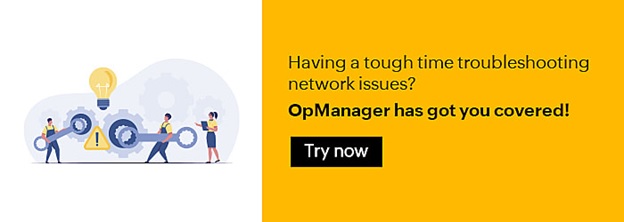How OpManager helps with troubleshooting network issues
IT administrators have the herculean task of monitoring and maintaining the digital networks that keep their businesses up and running. They have to ensure that network discrepancies such as slow response time and low network performance don't affect end users or customers.
Troubleshooting network issues is the process of deducing what went wrong with a network based on the symptoms and repairing it. Mean time to repair, or MTTR, is a major factor in troubleshooting. A lower MTTR ensures a smoother experience for the user. The key to reduce MTTR and make troubleshooting easier is to fully understand your network issues. Having a comprehensive network monitoring tool like OpManager in your corner will help narrow down the cause of any issue.
How to troubleshoot network issues
It's important to get a clear-cut picture of the cause of an issue when troubleshooting. Having a systematic, step-by-step approach carries multiple advantages—it makes the whole process faster, more efficient, and well-documented for future reference. The steps to troubleshooting are:
- Identify the issue
- Find its root cause
- Fix the issue
- Documentation
Classifying network issues
Based on the origin of the issue, network issues can be classified into four types:
- Hardware issues: Hardware unavailability, problems with physical connections, hardware load, etc.
- Software issues: Processes and services not running due to bugs or viruses, OS issues, slow response time, etc.
- Bandwidth issues: Unstable WAN links, latency, jitter, high packet loss, etc.
- Configuration issues: Hardware failure due to misconfiguration
Even if the causes are narrowed down fairly quickly, any issue means that end users were affected. This seemingly unavoidable disruption can be bypassed with OpManager.
OpManager: Network issue identification and monitoring software
One way OpManager helps troubleshoot issues without affecting end users is by monitoring the network and alerting the admin whenever a discrepancy is discovered. It monitors devices such as servers, routers, or printers for availability, performance factors, processes, services, and more. It also measures parameters such as packet loss and response time. The inherent advantage of these real-time insights is that a problem doesn't even have to develop for you to be notified of it—prevention rather than cure.
Commonly encountered network issues
- Slow network speeds
- Jammed requests: A large number of requests in a short span of time can overwhelm the network and reduce speed. This can be solved by allocating extra bandwidth to the network by renegotiating with the ISP.
- Multimedia streaming: Multimedia streaming and large file downloads can cause reduced speeds. OpManager can monitor these processes and help you identify the top talkers in a network.
- Outdated hardware: Outdated hardware causes a steady decline in performance and reduces network speed. OpManager can measure performance metrics such as CPU utilization, RAM utilization, and temperature rise. Such metrics over long periods of time are also useful for upgrading hardware as the system requirements are well known.
- Broadcast storms due to switching loops: Ethernet switches can have two or more connections with each other, causing them to repeatedly broadcast the same messages until the network is overwhelmed. This can also be triggered by two interconnected ports in a switch. OpManager allows you to monitor each port, connections between switches, etc.
- Poor WAN and VoIP performance
- Latency: Latency is the delay between request and response. Latency can be caused by network congestion and it negatively affects user experience. In OpManager, you can configure round trip time (RTT) thresholds with WAN RTT to monitor latency.
- Jitter: Jitter is caused by asymmetric data transmission. It's a deviation from periodicity of the signal and can cause choppy audio and video reception. Jitter thresholds can be configured on OpManager.
- Packet loss: This happens when one or more packets fail to reach their destination. A router can drop data packets which take too long to transmit, as delayed transmission of packets is not desirable in most applications (e.g. multimedia streaming). Packet loss can be caused by errors in transmission or due to network congestion, and a packet loss of up to 2.5% is acceptable. Using OpManager, you can measure and set thresholds for packet loss.
- MOS: Mean opinion score (MOS) is a measure of call quality based on latency, jitter, packet loss, etc. It has a scale of one to five, with five being the highest quality. With OpManager, you can set lower limits to MOS and be alerted when they are violated.
- Slow application or server response time:
- Server performance: Server performance can impact your business. For instance, a problem with the application server can damage the reputation of a company and maybe a violate a QoS agreement, leading to legal disputes.
- Increased server load: If the server is receiving too many requests in a short span of time, its CPU and memory utilization would be high, leading to larger response time and packet loss. OpManager can be configured to monitor server performance metrics and generate real-time alerts.
- Server processes: Certain server processes might eat up too much CPU processing power, memory, and occupy ports that are important for applications. This could cause delayed response and poor performance. OpManager can monitor services, processes, and the ports which they are running on. It can also change these parameters remotely.
- Services: There are some critical services which are a pre-requisite for server operation. If these services are down, server performance is affected. OpManager can monitor these services and alert you in case they go down.
What does OpManager offer for network troubleshooting?
When it comes to troubleshooting, time is of the essence. OpManager is specifically designed for timely response, allowing admins to remotely locate the faulty servers or devices, analyze performance metrics (such as CPU spikes), track the processes causing the issue, and kill those processes quickly.
Businesses depend upon reports to analyze their network performance and plan for the future. OpManager allows you to customize reports based on multiple parameters. You can also configure it to generate reports for your business hours only, saving time and energy.
Troubleshooting toolkits within OpManager
OpManager includes a series of built-in network troubleshooting tools that helps you perform systematic and highly efficient troubleshooting. These tools include:
- Ping
- Traceroute
- SNMP Ping
- DNS Resolver
- DHCP Scope Monitor
- WMI Query Tool
- CLI Query Tool
- SNMP Tool
- Cisco Tools
Download OpManager to solve your network monitoring issues and ensure a seamless user experience.