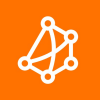How To Monitor Network Performance for Microsoft Teams, Office & Azure
VoIP and Unified Communication apps, such as Microsoft Teams, are more sensitive to network performance than other applications. So whether you’re working from an office, or your own home, you want to make sure your VoIP and UC apps are performing as they should be.
Whether you’re an IT pro or not, you can easily monitor Microsoft network performance and quickly find network problems affecting Microsoft apps.
Here's how...
A network performance monitoring software, like Obkio, monitors end-to-end network performance with more detail than you can ever achieve manually.
To monitor Microsoft apps, you need to use a Public Network Monitoring Agent hosted within Microsoft’s network.
Public Monitoring Agents monitor network performance between your standard Monitoring Agents and the Microsoft Azure platform.
Microsoft applications like Teams and Office 365 store customer data in all of Microsoft's global cloud locations.
When monitoring the performance of these apps, choose a Public Monitoring Agent deployed in the Data Center located closest to the Microsoft Data Center closest to you.
We recommend deploying a minimum of more than two Agents to more accurately compare data.
For example, if you’re monitoring Microsoft network performance between your head office and your Internet Use one Agent in our Head Office &
Once you’ve set up your Microsoft Public Monitoring Agent & created monitoring sessions, you're all set!
Learn more in our full article: https://obkio.com/blog/how-to-monitor-microsoft-network-connectivity/
Obkio is a simple network performance monitoring solution that allows users to continuously monitor the health of their network and core business applications to improve the end-user experience.
Easily identify the source of a system failure and so you can quickly apply the corrective measures, right at the heart of the problem, before it affects your end users.
Try Obkio for free here: https://obkio.com/free-trial/