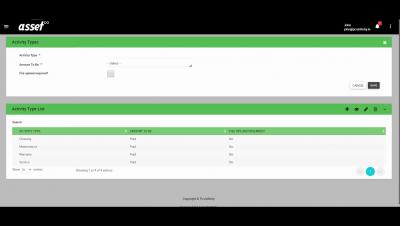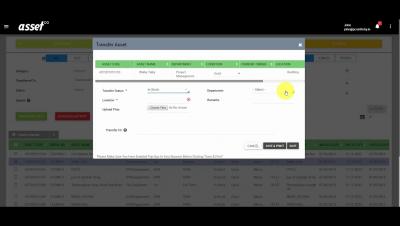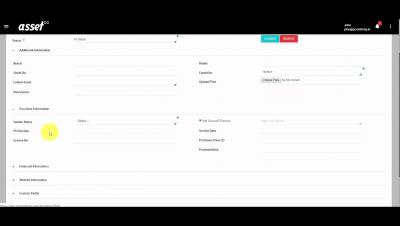How to Schedule an Activity in Asset Infinity
In this video. We will show you how to schedule an activity in Asset Infinity. This feature can be used to schedule activities for preventive maintenance of assets. An activity can be scheduled with or without an asset. First, select the asset for which activity is required to be scheduled. Click on the schedule activity button present on the home page. Here, you can create single or multiple schedules for the selected assets.